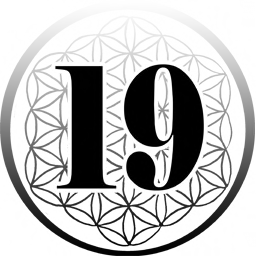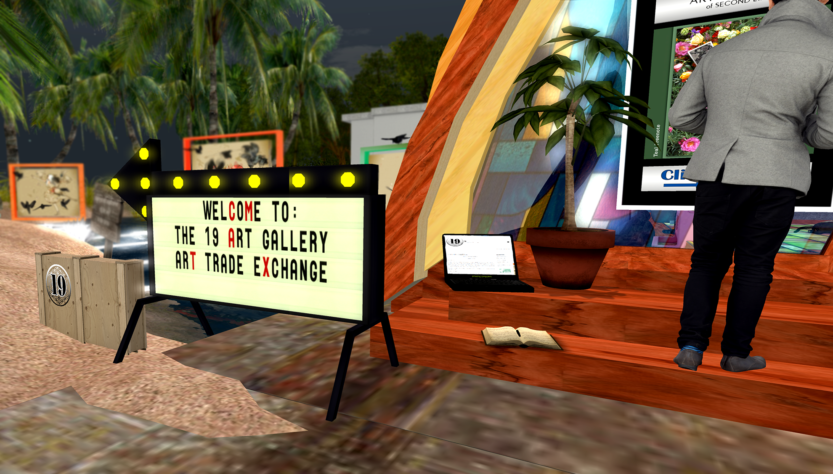Hello, lovely residents. I’m looking for volunteers to come and finish my art pieces and after you’ve finished playing, take lovely pictures of your avatar with the piece. See, my art isn’t officially done until you and your avatar complete the painting by interacting with it.
This is where the 19 Gallery Art Trade Exchange comes in because I’m going to trade or exchange an art piece for a tiny bit of work from you. This exchange/contest is open to anyone, newbies included.
What do I mean by a tiny bit of work? I’m looking for photographs of my art in action, I need your avatars to come and interact with it. I’d eventually like to assemble the photos into book form. In return, you’ll get the painting, the lighting, and its documentation in trade for your work. As a bonus, I’ll choose one photo that knocks my socks off and award the entire collection to that one photographer! Will it be you?
What do you need to do?
It’s simple. Come to 19 and finish your favorite piece by sitting on it, (click the crows) then take a photo of your avatar as a part of the finished piece. send it to me and voila you’re done! Have fun choosing!
Follow the slurl to 19 at the bottom of this post. Leave a message in the guest book to record your name. Then, pick out your favorite piece and “finish” it by sitting on it. (Click on the crows to sit.) Compose your position and snap away. Feel free to wear whatever you’d like! Each art piece is numbered from 1 to 8. Take a photo of your avatar in the completed painting and send it to me along with your avatar name and the number of the painting you chose. In return, I’ll send you a copy of the artwork for you to hang on your own SL walls.
Make sure that you take a BIG photo so that I can use it for print, as large as your computer will allow. 4500 and up will do. (See screenshots below for info on how to take high-resolution shots. If you know all about Secondlife photography and camera controls, you can skip to the bottom.) Also, very important, make sure you send me your avatar name and the number, (yeah, I’m going to repeat this several times) so that I can find you and send you your piece.
And thanks for participating, can’t wait to see all your wonderful avis with my pieces!
More on Photography
Know SL photography? Skip to the bottom!
The bigger an image is, the better it will look in print! To make sure that happens, here are some settings you need to be aware of.

Somewhere on your viewer, depending on the viewer you use, is a little camera that opens the snapshot tool or you’ll find it under the main menu at the top of your screen. Once you find it and click it, you’ll have several different options.
Try and get your custom setting size as large as you can without bringing your computer to a stop!
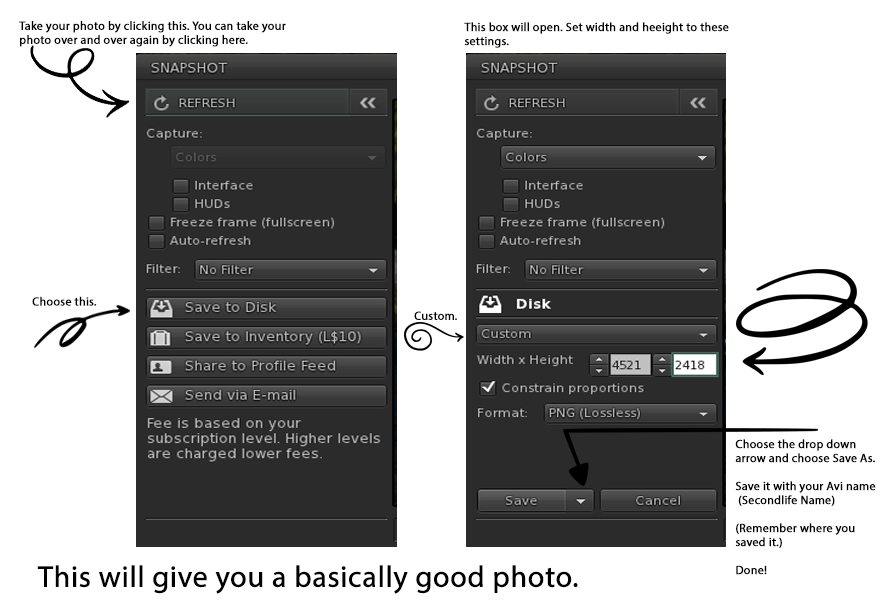
To save, click the down arrow next to Save and choose Save As so you can give it a name and save it to a place you want on your computer. Be sure to save it under your avatar name (so I can find you, very important) along with the number of the painting you’d like, so it looks something like this Save As Nima Benoir no 3
*Please see more about choosing your favorite painting at the bottom of this post.
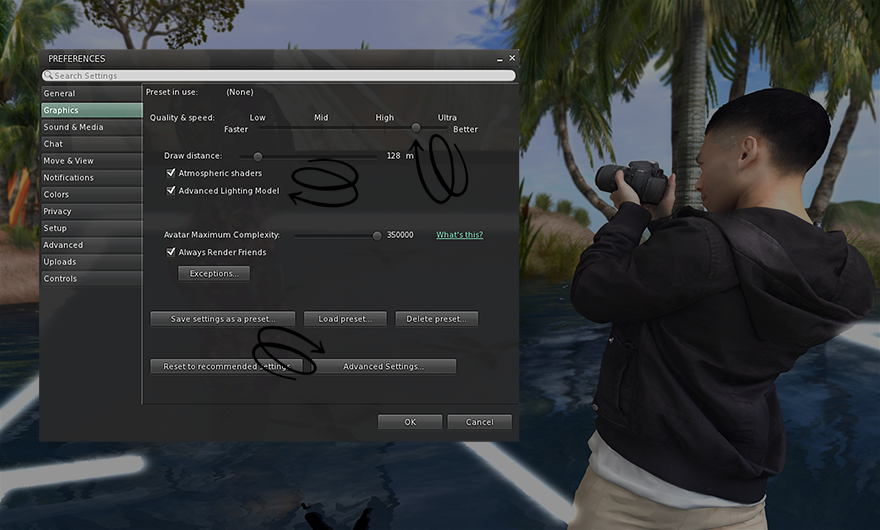
In addition, depending on your computer, you can give your photo more depth and realism by using the advanced lighting model which you’ll find under Me – Preferences. Follow the arrows above and below to set it up and bring your photography to life. Don’t worry if your computer can’t run this. Leave it alone, your photos will be perfect for my use anyway!
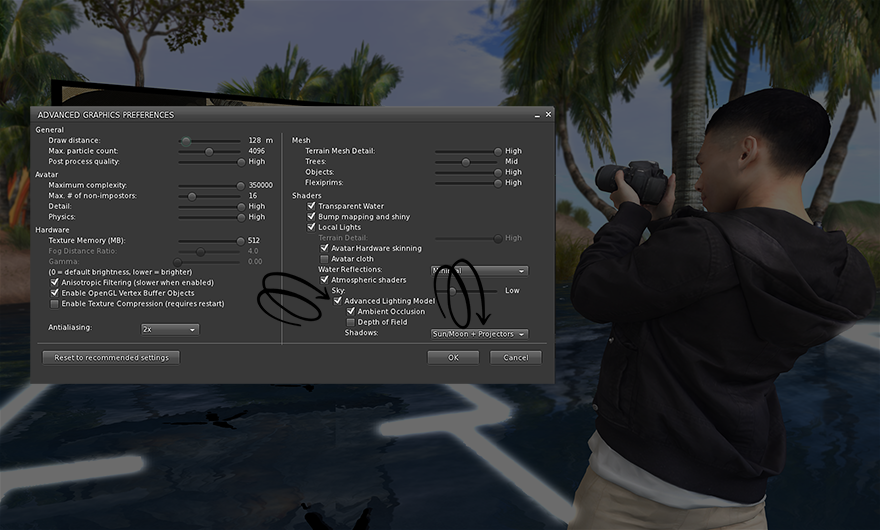
Here’s an example of advanced lighting. You start to see shadows, realistic lighting in buildings, moonlight through windows, all kinds of magical things happen in this mode which will instantly make SL not only more realistic but also quite charming.

Camera Controls
One last thing. You’ll need to know, how to move your camera to get the perfect point of view for your shot. When you first sit on my painting, your point of view will be from behind the painting and you’ll see the back of it and not your avatar. You’ll have to circle your camera around to the front. With that in mind, here are the camera control instructions of Secondlife’s community resident Jeremy Linden,
By using your keyboard and mouse to control the camera, you can view nearly any object or avatar from any angle or distance.
- Alt + Left mouse button: Press and hold to zoom your view in when you move the mouse up or down. Orbits your view around the focal point when you move the mouse left or right.
- Ctrl + Alt + Left mouse button: Press and hold to orbit your view around the focal point when you move the mouse in any direction.
- Ctrl + Alt + Shift + Left mouse button: Press and hold to pan your view parallel to the plane of your screen.
- Mouse scroll wheel: Zooms in or out.
- Escape key: Resets your view to its default location behind your avatar. Moving your avatar also resets your view. You can read more information about controlling your point of view here:
Alternatively, here is a quick tutorial you can follow to give you even more control and see the above instruction in real-time. It’s in Italian, a sexy language to listen to and if you’re lucky, some of it might even stick. Just kidding, there are also English subtitles.
*Limit one painting per person. You can take and send as many pics of any painting you like but you’re limited to one choice per avi. Remember to be sure to save your photo under your avatar name (Can you tell I think this info is of the highest priority?) and the number of the painting you’d like to own so I can send it to you as a huge heartfelt and grateful thanks for sharing your photos with me.
At the end, one lucky person with the photo that is nearest and dearest to my heart will win the entire collection! So come play with the 19 Art Trade Exchange and have a good time!
Email: nimabenoir@gmail.com
slurl 19 http://maps.secondlife.com/secondlife/Andretti/111/214/22
Please Sign the guest book!